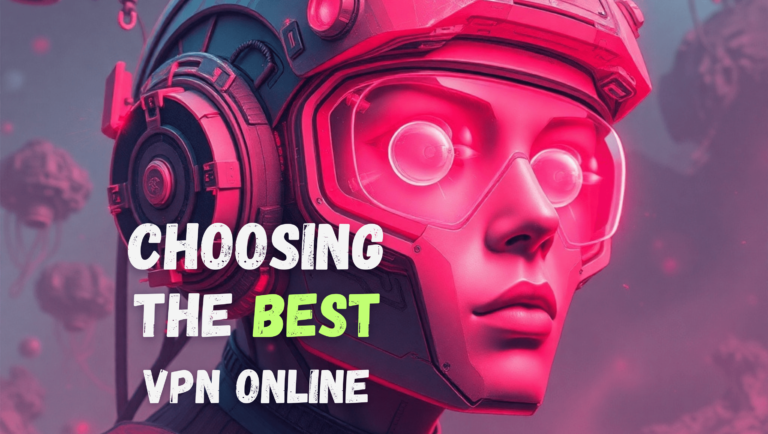Changing your virtual location can help you maintain privacy online, find better shopping prices, and bypass oppressive censorship. A VPN (Virtual Private Network) is one of the most effective tools for switching your IP (Internet Protocol) address, allowing you to appear as though you are in a different location. Continue reading to learn how to change your virtual location and the benefits of using VPNs. Subscribe to a VPN service.
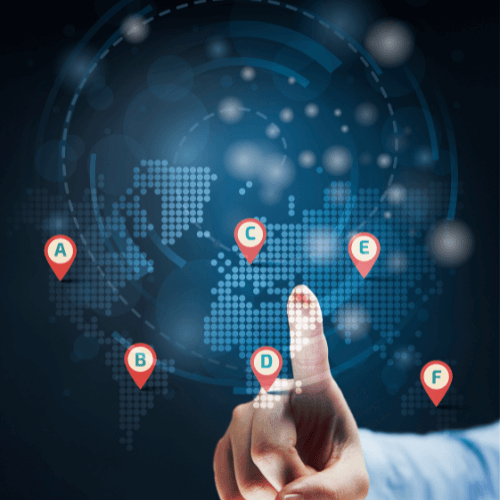
Why Should I Change My Online Location and How to Do It?
Changing your IP address can mask your online location, making it significantly harder for others to track you. By using a VPN to change your IP, you also benefit from encryption, which provides additional protection for your data.
Does a VPN change my IP address?
Yes, connecting to a VPN automatically changes your IP address — it replaces your actual IP address with the one of the server you’re connected to. Your internet traffic looks as if it’s coming from the VPN server location rather than your actual location.
First, check your current IP address before making any changes. Have you ever wondered, “What’s my IP?” or “What is my IP address?” You’re in the right place. Your IP address is a unique digital identifier for your device. It allows it to connect to the Internet and informs websites, apps, and online services where to send the information you request.
At WhatIsMyIP.com, you can quickly and easily find your public IP address.
How can I change my VPN location?
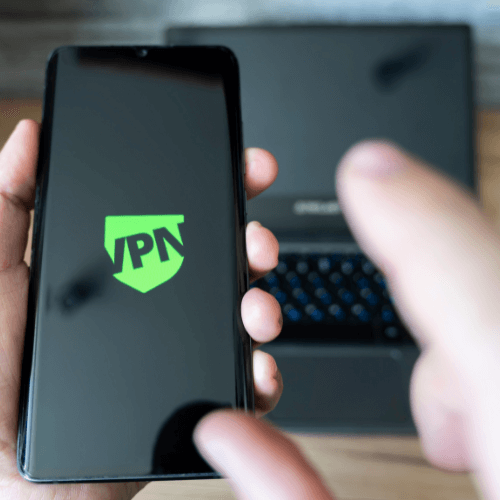
Changing your VPN location is a straightforward process. Here’s how to do it:
Steps to Change Your VPN Location:
1. Open Your VPN Application
Launch the VPN app on your device, whether it’s on a computer, smartphone, or tablet.
2. Disconnect from the Current Server
If you’re already connected to a VPN server, disconnect by clicking the “Disconnect” or similar button.
3. Browse the Server List
- Locate the server list or map within your VPN app.
- This list will display available locations, often grouped by country or region.
4. Select a New Location
- Choose the country or city you want to connect to.
- Some apps may allow you to search for specific servers optimized for speed, streaming, or other tasks.
5. Connect to the New Server
Click or tap on the new location to establish a connection. The app will indicate when you are successfully connected.
6. Verify Your New Location (Optional)
- Visit a site like whatismyip.com or ipinfo.io to check your new IP address and location.
Tips for Choosing a VPN Server Location:
- For Speed: Select a server close to your physical location.
- For Content Access: Choose a server in the country where the content is available (e.g., U.S. servers for Netflix U.S.).
- For Privacy: Some VPNs offer servers in privacy-friendly jurisdictions with stronger data protection laws.
- Specific Needs: Select servers based on your goals (e.g., accessing geo-restricted content or bypassing censorship).
How can I tell if my location has changed?
After you change your location, your new IP address should differ from your original one. If it is, that indicates that your virtual location has successfully changed.
Protect Your Identity with NordVPN
Personal data is highly valuable in today’s digital world. Your search history, passwords, account details, and any cookies you’ve accepted can end up in the hands of data brokers, who may sell this information. However, there are solutions to help you safeguard your privacy.

Consider creating an alternative email address and a virtual phone number for online use. This way, you can register for websites or newsletters without disclosing your personal information.